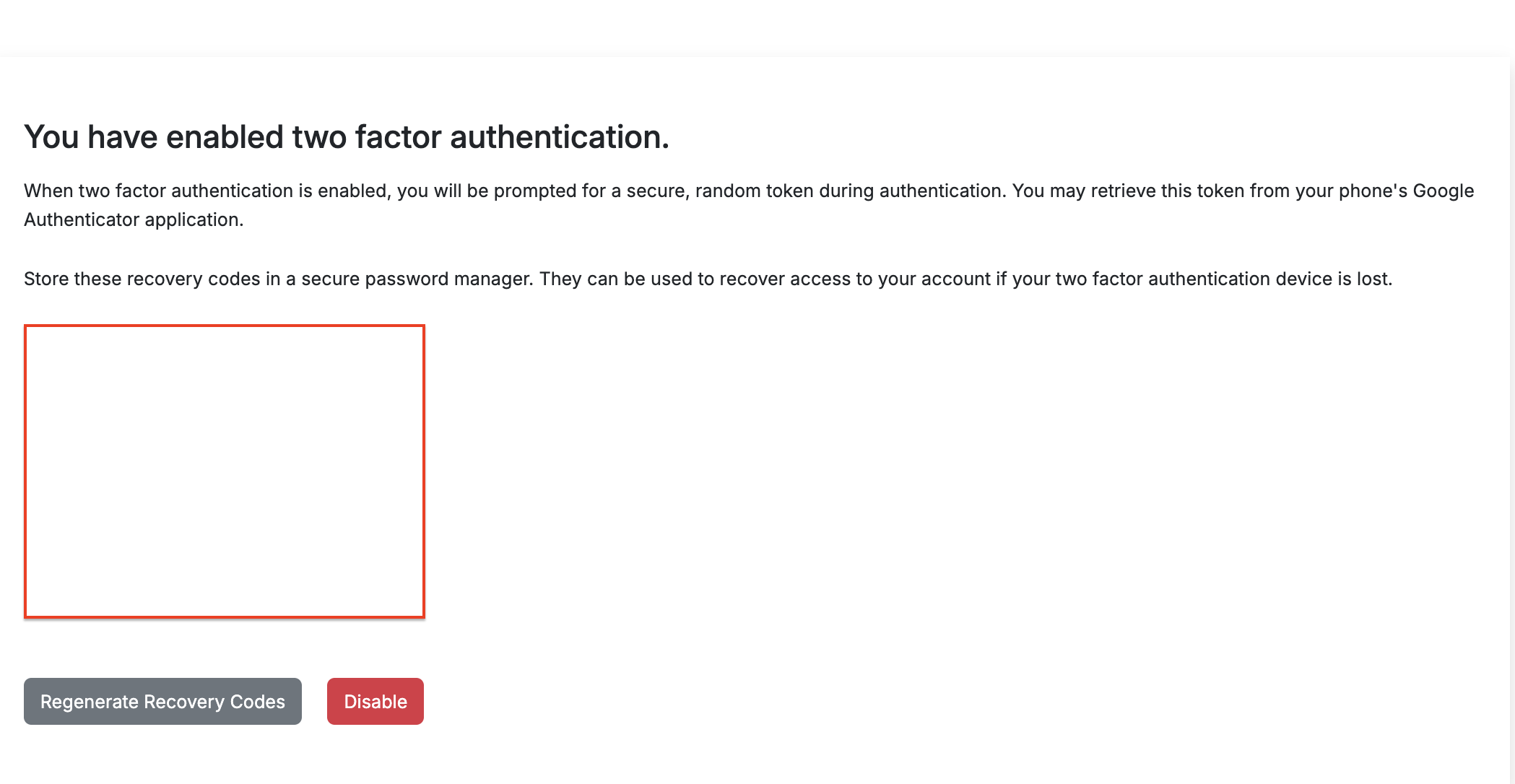How can we help you?
How to Enable 2FA in XAUBOT?
To enable two-factor authentication (2FA) on your XAUBOT account to protect it, you can follow these steps:
1. Log in to your XAUBOT account
2. Access account settings
Click on the account icon in the upper right corner, then select profile.
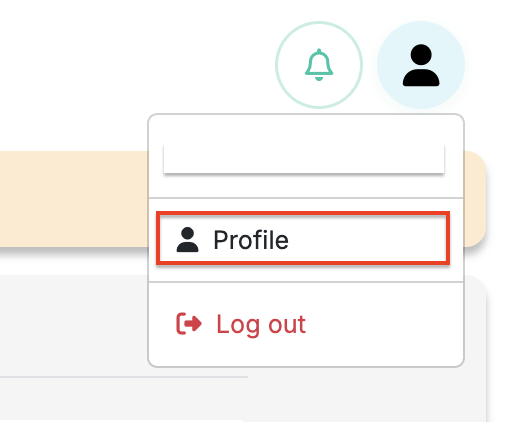
3. Choose a two-factor authentication tab
You will find the “Two-Factor Authentication” tab. Click “Enable” next to Google Authenticator.
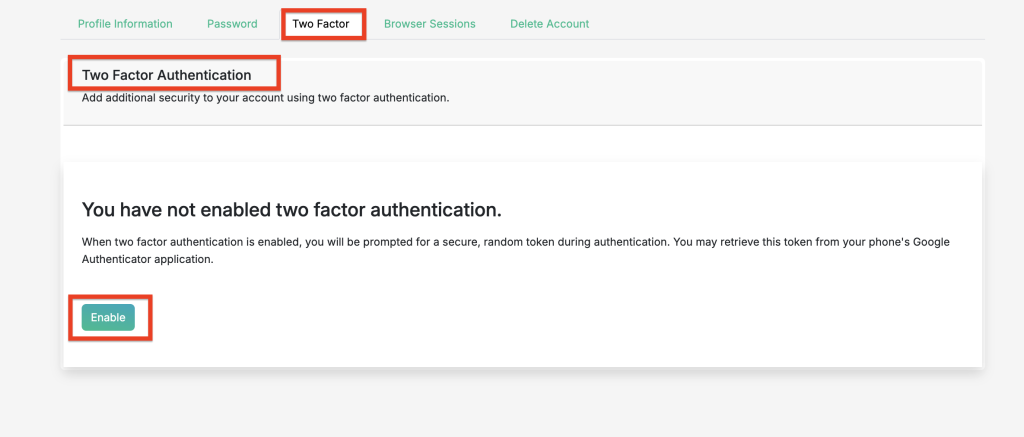
4. Set Up Your Authenticator App (Open your Google Authenticator)
Open the app and scan the QR code displayed on the XAUBOT screen.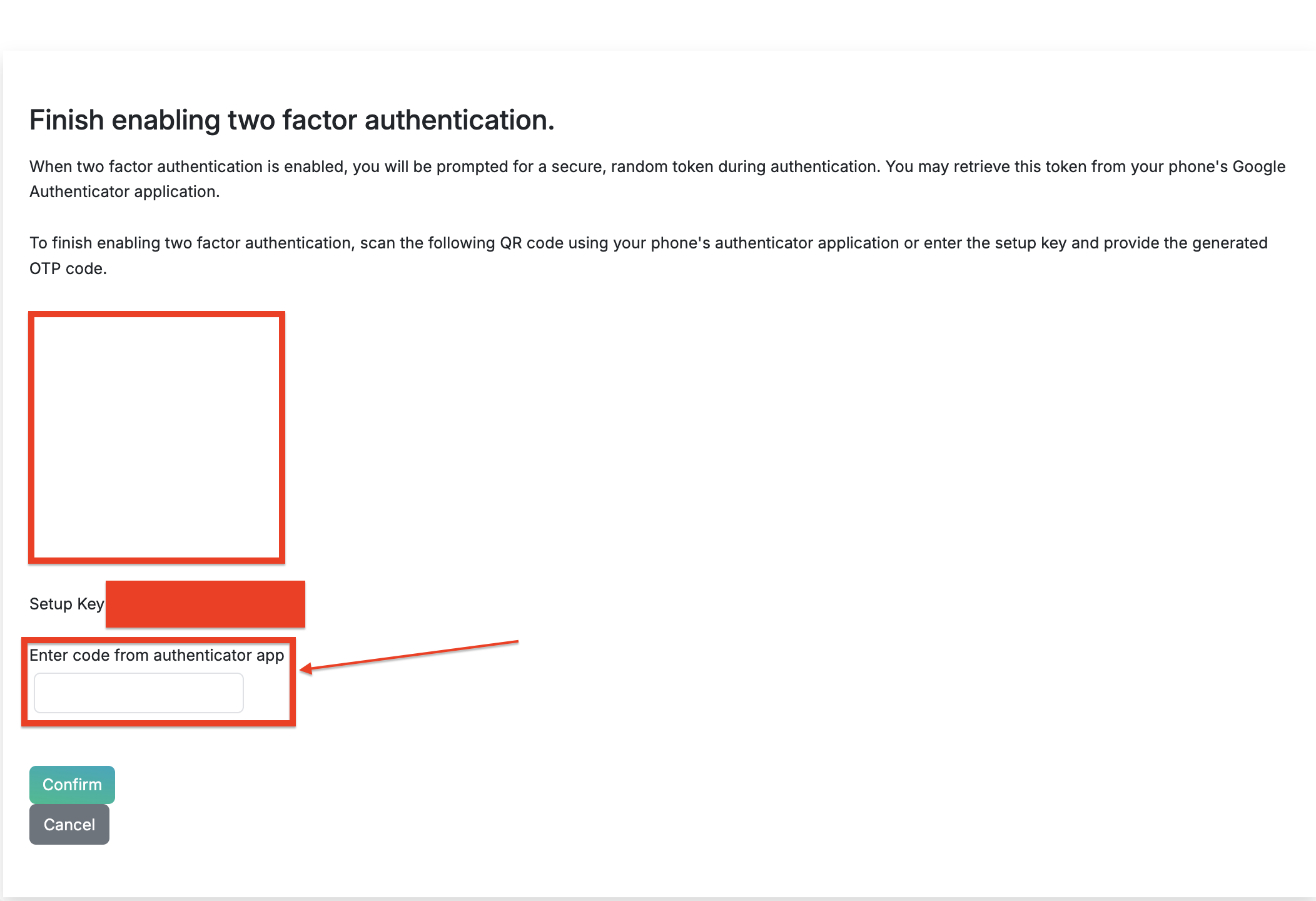
You will see a 6-digit code in the Google Authenticator app. Enter this code in XAUBOT to confirm activation.
4. That’s it! Your Account is Now Secure!