This tutorial explains how you can connect XAUBOT to your MT4 Trading account.
Step one:
To get started with XAUBOT on MetaTrader 4, download the bot file through your account’s download section. If you haven’t done so yet, visit the pricing plan page, choose your preferred plan, and create an account. Once you’re set up, you can access the download and follow the installation steps easily.
After clicking the “Download” button in the EA box, a .zip file will be downloaded containing all necessary installation files. Simply extract the files to your desktop or any folder of your choice. This will prepare the files for easy setup of XAUBOT.
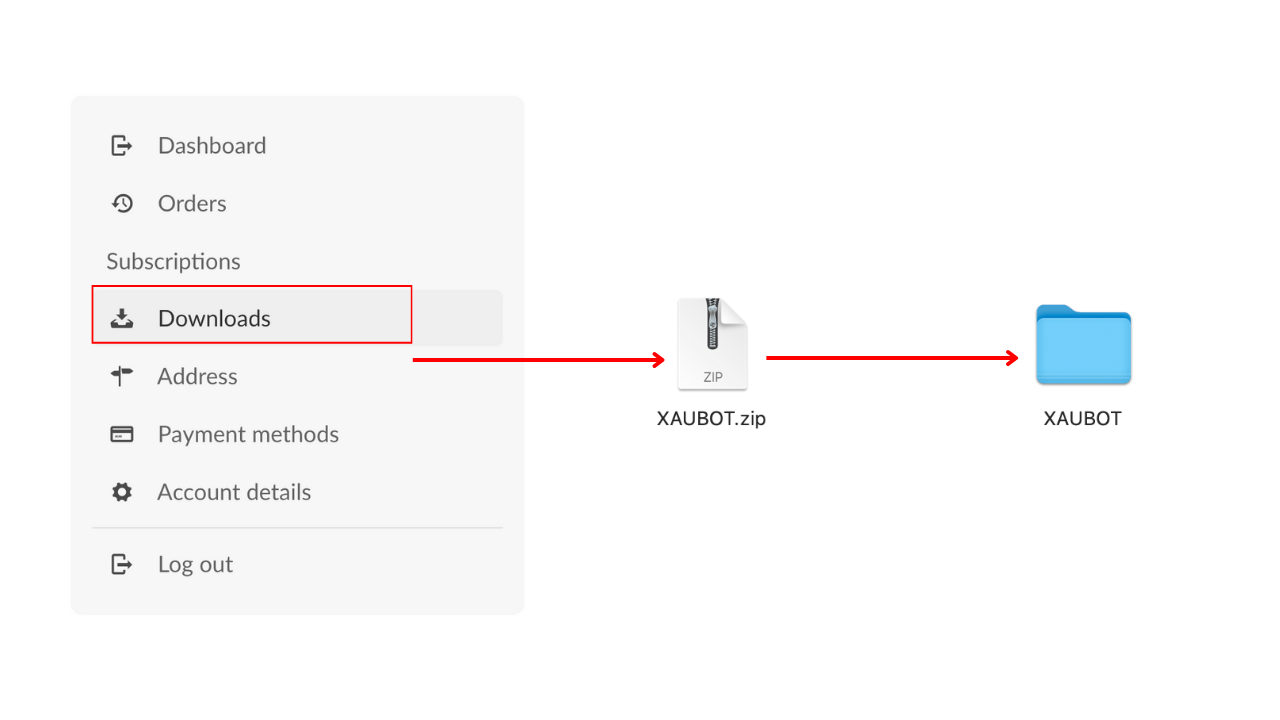
Step two:
Next, open your MetaTrader4 platform on your VPS or Computer and navigate to the “Expert Advisors” folder in your terminal.
To do this:
1.Click “File” in the top menu.
2.Select “Open Data Folder”.
3.Find the “MQL4” folder, then go to the “Experts” folder.
4.Copy the downloaded EA file and paste it into this folder.
This will make the EA available for use on your MetaTrader platform.
Step three:
Next, go to the “Indicators” folder in the same directory. Copy all indicator files from the bot folder, except “XAUBOT EA.ex4,” and paste them into the “Indicators” folder.
Step four:
Once the Expert Advisor appears in your Navigator, you’ll need to configure your MetaTrader terminal by enabling automated trading and allowing web requests:
1.Open MetaTrader and go to Tools > Options from the top menu.
2.Select the Expert Advisors tab.
3. Check “Allow automated trading” and “Allow WebRequest for listed URL” boxes.
4.Click the green ”+” symbol and add: https://xaubot.com
5.Click OK to save the settings and return to your terminal.