How can we help you?
How to Activate the News Filter?
To enable the News Filter in XAUBOT and avoid trading during high-impact news events, follow these steps:
Enable DLL Imports in the Platform Settings
-
-
Go to Tools > Options > Expert Advisors tab
-
Check “Allow DLL imports”
-

Enable DLL in the EA Settings
-
-
Click the smiley face icon in the top-right of your chart (this opens the EA settings), or drag XAUBOT onto your chart.
-
In the Common tab, make sure “Allow DLL imports” is checked.
-

Enable the News Filter in Inputs Tab
-
Go to the Inputs tab (this contains the EA’s customizable settings).
-
Find the section titled “Calendar Settings.”
-
Change the parameter Use News Filter from false to true.
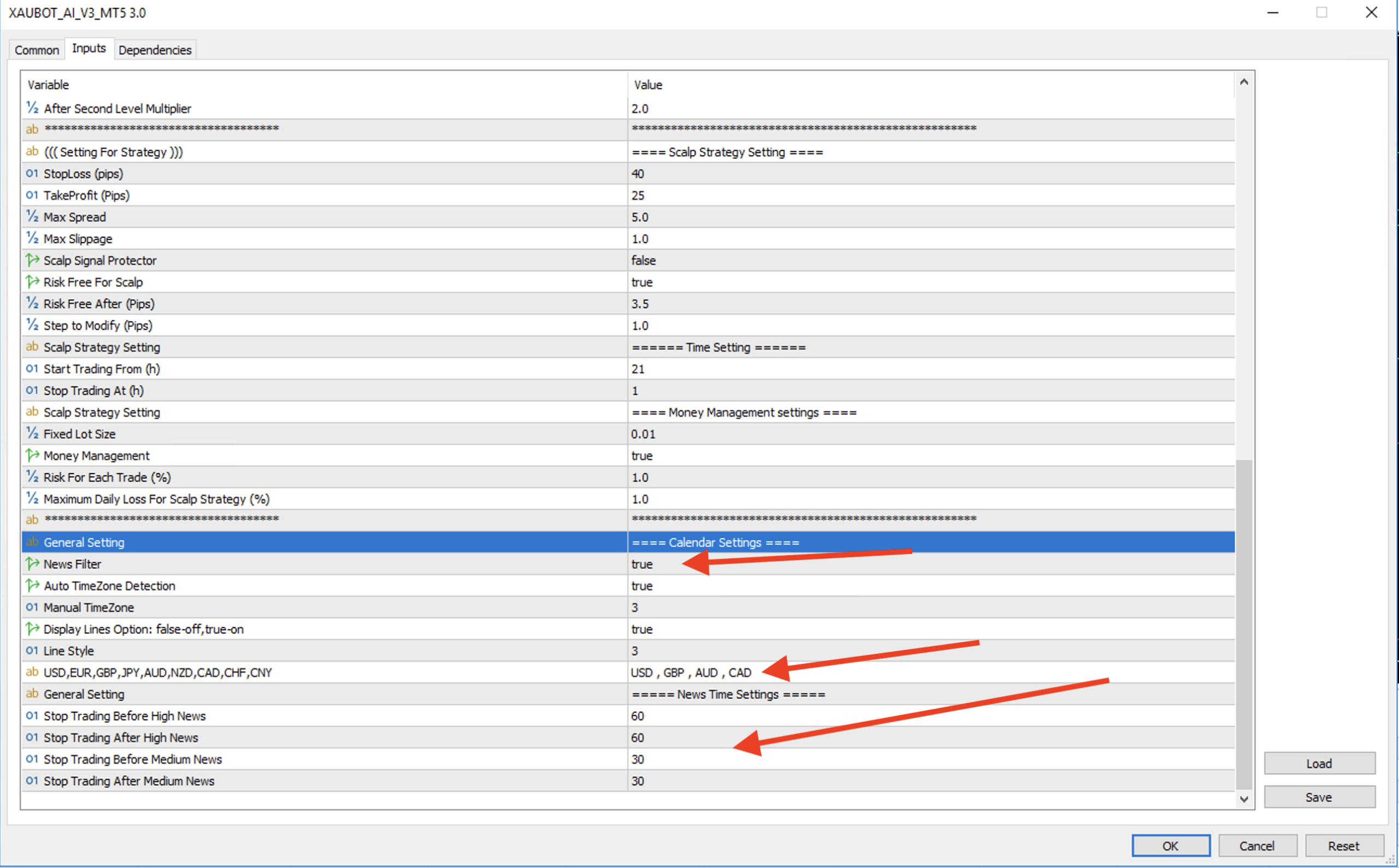
Customize the News Filter (Optional):
-
-
Adjust time buffers before and after news (e.g., how many minutes before/after XAUBOT should pause trading).
-
Select which news types to filter (High, Medium impact).
-
You can also specify currencies to monitor by listing their symbols (e.g., USD, EUR, GBP) separated by commas.
-
Click OK to confirm.
Check That It’s Working:
-
-
After 5–10 seconds, you should see vertical lines on your chart indicating upcoming news events.
-
The EA status text should change from “News Filter Disabled” (red) to “No News” or “News Time” (green) indicating the filter is active.
-