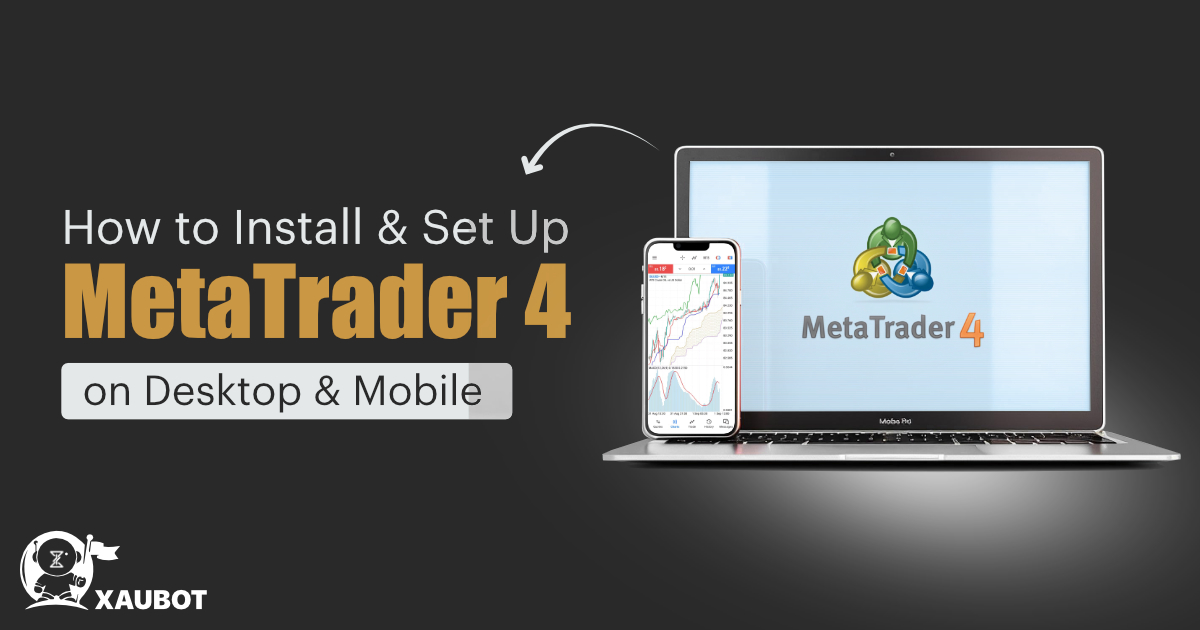MetaTrader stands atop the list of trading platforms used by the most number of traders across all financial markets. MT4 provides users with a chance to trade various financial instruments including currency pairs, stocks, commodities, and even digital currencies. The popularity of MT4 is surging all the time and new users are being attracted to this platform as their gateway to trading and getting involved in financial markets.
So in this comprehensive guide we are going to show you exactly how you can download and install MetaTrader 4 for desktop and also mobile devices separately. We will also present you with some useful tips on how to effectively use this platform on various devices.
Read more: MetaTrader 4 (MT4) for Beginners
Step by Step Installing MT4 on Desktop
Let’s begin talking about how it is possible to install MT4 on desktop computers. Although more and more users are turning to using this platform on their mobile phones in order to be trading on the go, desktop devices still have their sway among traders. MetaTrader 4 is available for PC users or desktop users in addition to macOS users. No matter which device you use, you can follow these steps to install MT4 on your personal computer.
1- The first step is to head over to the official website of MetaTrader 4 and download the version of the platform that is suitable for your device, whether Windows or macOS. On the website you can see that the installer is available depending on your device.
2- Once downloaded, you need to install MT4, which can be easily managed by following the prompts shown as part of the installation guide.
Remember that you can download and install MT4 on your own personal computer and personal storage space, but you can also use a virtual private server or a VPS to do so. Using a VPS will have numerous advantages including non stop access to internet and electricity.
3- After installation is complete, you need to open that software either through the shortcut that has been provided on your desktop or by searching for the software to launch it.
4- Once you have opened MT4, you naturally need to login to your account or create one. To do so, click on File and then click on Login to Trade Account.
Here you need to enter the required information to enter your account, information that includes your account number, password, and also the server details that your broker has provided for you.
- Remember that you can also open up a demo account to begin trading in the MetaTrader 4 environment in a controlled way to improve and work on your trading skills before using your real assets and capital in the market where you will be exposed to unfavorable market forces.
To open a demo account, you need to click on File and then Open an Account. From then on, you can follow some easy steps to create a demo account for yourself on MT4.
- The further steps will be concerned with using charting tools, indicators, and expert advisors in order to get the full experience of trading with MetaTrader 4.
- Charting tools: MetaTrader 4 is equipped with advanced charting tools and options to make sure that you get the best visual representation of the market possible. To adjust your chart, you simply need to right click on the chart and pick from the available chart types including bar or line charts and candlestick charts. You may also choose to adjust the time frame of the chart as well.
- Indicators: you also need to know that MetaTrader 4 comes equipped with 30 built-in technical indicators including MACD and Relative Strength Index. You can drag and drop these indicators directly on your chart to get the analysis from the indicator.
- Expert advisors: you can also use the feature of automated trading through installing and implementing expert advisors. To do so you can go to File and then Open Data Folder. From then you can go to the MQL4 folder where you can add the files for expert advisors.
Step by Step Installing MT4 on Mobile Devices
The more popular front where MetaTrader 4 is implemented is indeed through its use on mobile devices. Similar to personal computers, when it comes to mobile devices, MetaTrader 4 is compatible with all sorts of different devices and operating systems. You can follow these easy and simple steps to download and install MT4 on your mobile.
- First, you need to download MT4 from the relevant app provider for your phone. Naturally, Android users need to go to Google Play Store and iPhone users need to head over to the App Store. There you can look up MT4 and proceed to install it on your phone.
- After the installation is complete you need to open the app and enter your account. When you open your account you can either login to your account which you had previously created or you can create a new account.
To enter your account, you can simply choose Manage Accounts and then Login to an Existing Account. Then you can simply enter the relevant information including your account number, password, and also the server for your broker.
You can also open up a new account. If you are a beginner, then you can open a demo account and get yourself going with demo trading in order to learn how trading within MT4 is executed. In this way you can improve your skills before doing it for real. To open a demo account, you need to choose Open a Personal Demo Account and this will let you create a demo account.
- Once you have entered your account, you need to do some adjustments to get things ready for trading. These include customizing your charts the way you want them, i.e. picking from candlestick charts, bar or line charts.
You can also add the trading pairs that you want to have on your watchlist for trading. To do so you need to choose Quotes and then the plus sign + in order to add the financial instruments you want for trading. In the case of the foreign exchange market, the financial instruments are of course the currency pairs.
- Once you have added your trading pairs, then it is time to get trading and place orders. In order to place an order, you simply need to go to Quotes and then choose the currency pair that you want for trading. After you have chosen your currency pair, you need to choose a New Order in order to place an order.
Some Effective Tips for Using MT4
There are certain practices that can help you get the best out of trading with MetaTrader 4. These practices can also help you avoid any unnecessary losses and make sure that you can achieve sustained profitability with MT4.
- First of all, make sure to back up all the data. This includes the data that is directly related to the software or app and also backing up the data related to your adjustments and settings of MT4. This way, even if something happens, you can just defer to your backup data and pick up from where you left off.
- It is preferable to have your main MT4 and account setup done with the help of a virtual private server or VPS. This will ensure that your storage space is safe from any external threat or mishap, including power or internet outage and also various malware that could have otherwise infected your own personal computer.
- It is also highly recommended to begin using MT4 with the help of a demo account. Using a demo account will provide you with the chance to practice trading in the MT4 environment without having to risk your own precious capital.